Troubleshooting Email Reception Issues
For Those Unable to Find Expected Emails
If you are unable to receive emails from us, check your spam folder. Sometimes, legitimate emails may end up in your spam or junk folder by mistake. Make sure to check your spam folder thoroughly to see if the emails are there.
If you still can't find the emails in your spam/junk folder, please contact us here for assistance.
For Outlook user:
Step1. Open your Outlook Mail account and go to the Junk folder, which is usually located in the left-hand sidebar or folder list.
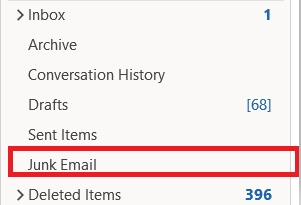
Step2. If you have a lot of spam and can't find the email you want to check right away, please use the search box.
(Example search: ippinclub)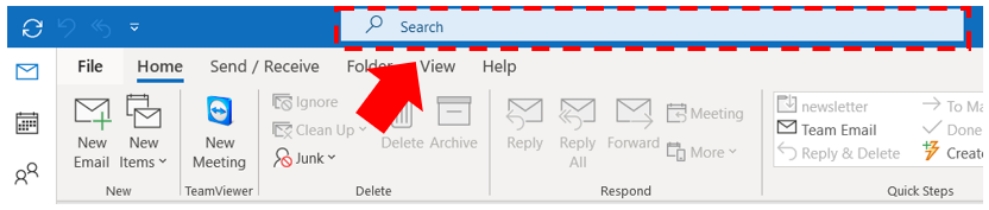
Step3. Review the emails in the Junk folder to identify any legitimate emails that have been mistakenly marked as junk
Step4. Select the legitimate email that has been marked as junk by right-clicking on it and choosing the option "Not Junk" from the context menu. Alternatively, you can also find the "Not Junk" button in the toolbar at the top of the email.
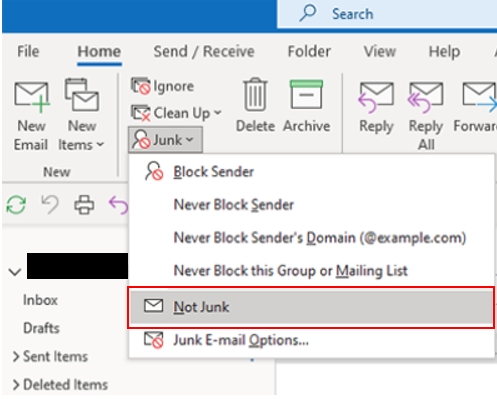
Step5. A prompt may appear asking if you want to mark the sender as a safe sender. Click "OK" to add the sender to your safe senders list and prevent future emails from that sender from going to the junk folder.
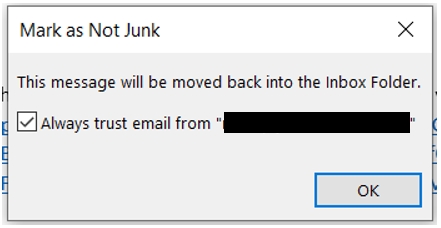
After completing this setup, future emails from the same address will be received in your 'Inbox'.
For iPhone user:
Step1. Tap on the "Mailboxes" button at the top left corner of the screen to access your mailbox list.
Scroll down and locate the "Junk" or "Spam" folder. Tap on it to access the junk folder.
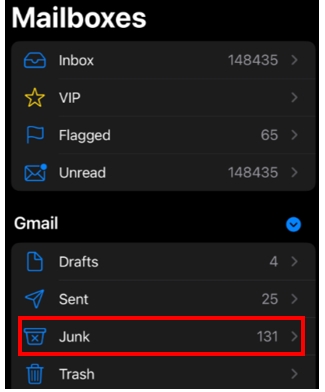
Step2. In the junk folder, you'll see a list of emails that have been marked as junk by iPhone Mail.
Carefully review the emails and identify any legitimate emails that have been mistakenly marked as junk.
Step3. To mark an email as "Not Junk", open the email then tap on the folder icon at the bottom left corner of the screen.

Step4. From the list of folders, select "Inbox" or any other desired folder where you want the email to be moved.
Step5. The email will be moved to the selected folder and marked as "Not Junk"
After completing this setup, future emails from the same address will be received in your 'Inbox'.
For Yahoo mail user:
Step1. In the left-hand sidebar, locate the "Spam" folder. Click on it to access the junk folder.
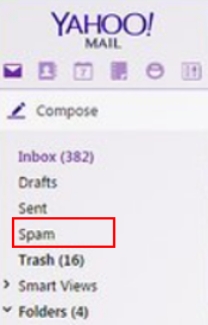
Step2. In the junk folder, carefully review the emails and identify any legitimate emails that have been mistakenly marked as junk.
Step3. To mark an email as "Not Spam", open the email and click on the "Not Spam" button located at the top of the email or in the email action menu.
Step4. The email will be moved to your inbox and marked as "Not Spam".
After completing this setup, future emails from the same address will be received in your 'Inbox'.
